Sutori is an application that allows you to organize events chronologically. These events can be represented with texts, images, videos and audios. Interactive elements such as multiple choice, forums, or drag and drop responses can be added to the event. It is a tool that allows sharing knowledge through timelines and interactive stories, using graphic elements such as images and multimedia. This tool also allows us to tell stories that in our case as teachers, are related to particular topics of the subject we teach, it is a very versatile tool, since it allows us to insert images from files, the web, as well as insert links and videos related to the.theme that you want to tell, also allows you to develop interactive segments such as questionnaires, in which learning is fixed in a better way.
If Sutori is applied to particular education classes, such examples will emerge:
Math: Students can create a Sutori about a particular mathematician of their choice, listing their life achievements in chronological order
Science: During a lab report, students can create a Sutori about their experiment and present their findings in chronological order from hypothesis to conclusions
English/Languages: Students can create an outline for a book report. Create a point along the timeline for each chapter and significant event mentioned in the book
History: Students can create timelines for any historical events from Spanish Inquisition to World War II, highlighting important events and people
Art: Students can create a timeline of what happens over the lifetime of a work of art, such as when the Mona Lisa was made in 1503, sold to Napoleon in 1800, and then stolen in 1911. Students can also curate artworks in the timeline format of the time they were painted.
HOW TO USE SUTORI
- Go to the Sutori website
- Click the 'Sign Up' button at the top right
- Once logged in, it will take your dashboard
- To create a story, click on 'Create Story'
- Choose if you want to create an empty story or start from a template
- Type the title for your story
- Hover the mouse underneath the title to add new elements such as text, video or image
- Once you choose an element, fill out the element with the appropriate information
- Click away from the element to save the edit and move onto adding new elements
- Once your story is done, click on 'Share' to share it with your peers or the instructor.
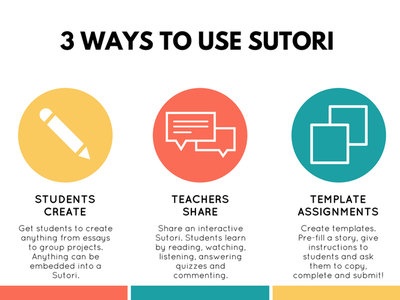

Yorumlar
Yorum Gönder